If you’ve bought a domain name and website hosting for that domain name, you need to get the domain name pointing to your hosting. I’ll explain how to do that here.
Where this connection takes place is with DNS, which stands for Domain Name Service.
What DNS does, is it dictates where portions of your domain name go. The email portion could go to one server, while the website is on another server, etc. DNS directs all of that. It also turns domain names into IP addresses, which is what computers understand.
Here’s how that looks in a diagram:

To point your domain name to your website hosting, do the following:
- Go to your domain name registrar (where you bought the domain) and find the name server settings for that domain.
- Change the name servers to the name servers specified by your website host. You will have at least 2 name servers to enter but it may be up to 5. Put them all in.
- Save your changes and then wait. For the changes to take effect could take between 2 to 24 hours.
If you don’t know what name servers to use, ask your website host and they will tell you. They often give you this information in a welcome email or you may be able to search their website for this information.
If there are already entries there and name servers specified, you’ll still change your name servers. You may get a warning about this. If you’re not sure about what you’re doing, take a screen shot of the settings you see there before you make changes – just in case you have to revert back to these settings later.
Example
Here’s a screen shot of how this looks at NameCheap where I point the domain I bought there over to my hosting at A2 Hosting:

Just do into the domain, choose “Custom DNS” from the pulldown, enter all your name servers below that (usually just 2 of them but A2 has 4), then click the checkmark to save it.

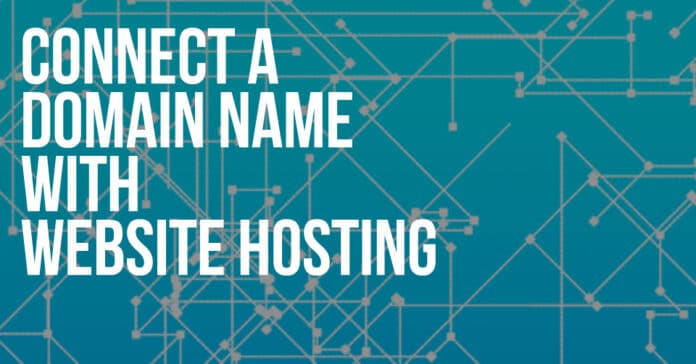











![[SOLVED] Trouble Buying CTGX? LOBSTR logo](https://www.tonyherman.com/wp-content/uploads/2022/05/TgaNxncgxVCU7YQUXkMcvXvP4AA2dGJkpe151mWrLE3PC4Tg12_5NQqvoKZYKXt_tdnm-100x70.png)


