In my book and in my online courses, I explain that you should have Google Analytics and Google Search Console (formerly called “Google Webmaster Tools”) installed on your website. Here are some videos and links that explain how to do that.
These tools provide valuable information about your website. You’ll learn how you’re getting traffic to your website, which keywords are being used, how long people are staying and where you’re ranking for certain keywords. You should have Google Analytics and Search Console installed on your website from day 1.
Sign Up Here
Google Analytics and Search Console are free. You’ll need to have a Google account. You can either have one account with all your websites or have a separate account for each website you own (if you don’t want Google to make the connection between all your websites – which I think is a little paranoid (they’re going to know) but some people prefer it this way).
You’re going to then sign in to each of these areas:
- Google Analytics: https://www.google.com/analytics/
- Google Search Console: https://search.google.com/search-console/
Install Google Analytics and Search Console
- Get Started With Analytics (support.google.com)
- Get Started With Google Search Console (support.google.com)
- How to Install Google Analytics / Set Up the Tracking Code (support.google.com)
How to Use Google Analytics
Install Google Tag Manager
This is optional. Google Tag Manager is a way to combine all the snippets of code you have for your website in one place so that it’s easy to manage. Most people won’t need to do this but I thought this is good, related information so I wanted to include this video as well:
Use These WordPress Plugins to Add Google Analytics to Your Website
If you use WordPress, there are some plugins that will help you make sure the Google Analytics code is on every page of your website (any one of these will work):
More Resources
Here are more resources that are helpful:
- Google Search Console: a complete overview (searchenginewatch.com)

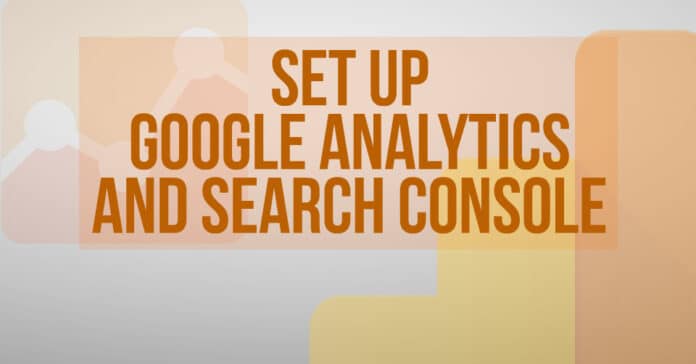











![[SOLVED] Trouble Buying CTGX? LOBSTR logo](https://www.tonyherman.com/wp-content/uploads/2022/05/TgaNxncgxVCU7YQUXkMcvXvP4AA2dGJkpe151mWrLE3PC4Tg12_5NQqvoKZYKXt_tdnm-100x70.png)


